How to Detect and Redact Personally Identifiable Information (PII) with SmartProof?
SmartProof lets you scan for PII data across your document and Redact those which are not fit for sharing .
In particular, SmartProof dentifies and categorizes data into "Access Class" specific to the regulatory and Legal requirements around data sharing. Depending upon with Who you are sharing the document, you can redact all data that audience of that access class is not allowed to get.
Data privacy Scan is available for select grouo of features who have opted for LEGAL Add-on along with Proofreading product.
How to access within SmartProof Editor :
STEP 1: Open your document in the editor and click on AI tools from right panel.
STEP 2: Click on the Compliance tab, under that privacy.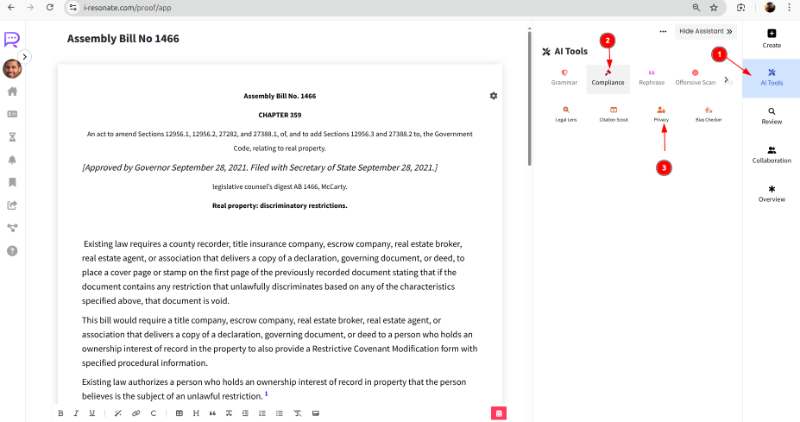
STEP 3: You will see all PII data appearing with comments and its sensitivity classification . Click on each to navigate to specific items.
You can hove over the yellow/red dots to see which access classes are allowed to read that information.
STEP 4: You may choose to redact that Information or discard the suggestion.
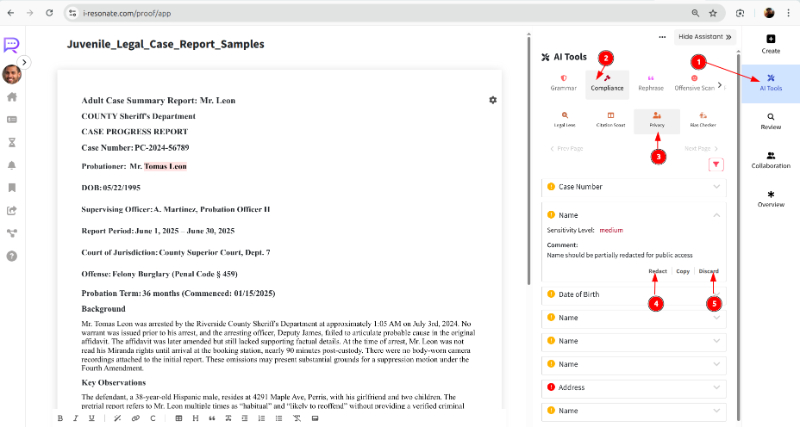
STEP 5: You may choose to redact all PII data for an access class in one go using the Filter icon ( as shown beow).
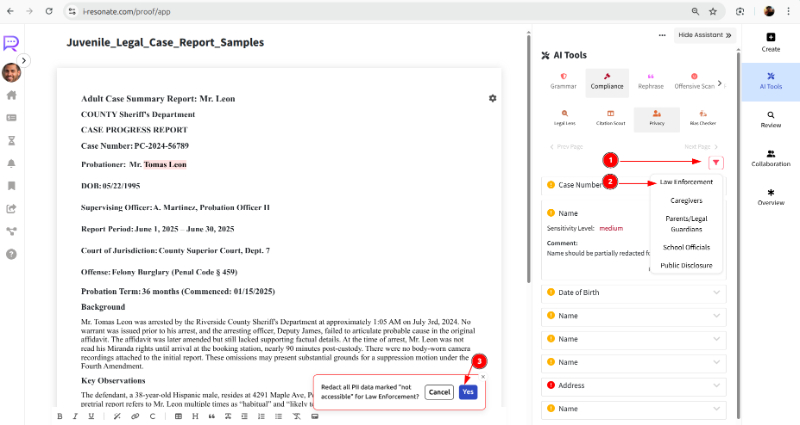
For example, if you are sharing the Document to Law Enforcement department, you may choose to Redact all information that the Law enforcement staff is not allowed to read.
STEP: 6. The result will appear redacted in the editor, all redacted data will be "Masked" .:
You can Undo the masking or select and mask any other data, anytime you want using the Formatting menu, visibility tools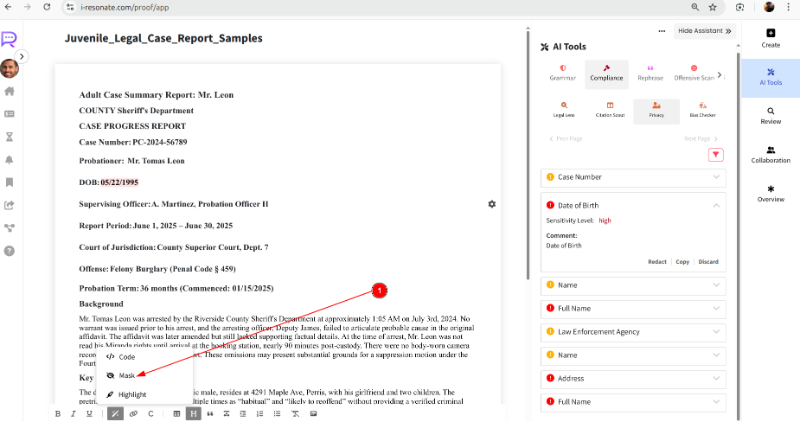
STEP 7. Now When you export your document to a Word or PDF Document all the Redacted data will be actually redacted.
You can also learn how to check legal Compliance with SmartProof.